Let's add a comment
Did you know that you can add comments in Writerie? Yes, you can. Let's have a look how to use comments.
# Adding a comment
Select any text and a menu will appear, there choose the comment button. Now a text field appears where you can enter your comment. That's it, you now added your first comment.

# Changing a comment
To change it you can again select the text you selected previously and use the comment button again. Now your previous comment will appear in the text field and you can change is as you like.
The other way is to use the sidebar, there in the comments section you will find all your comments. You can click any of the comments there to open the comment text field and modify accordingly.
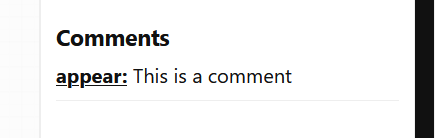
You can of course also delete any comment, by using the remove button next to the comment text field.
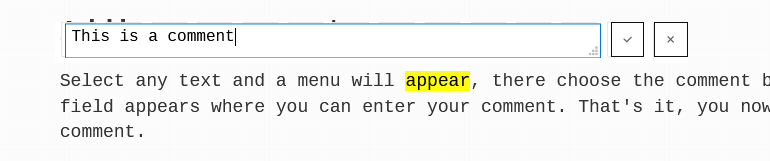
That's it for the tip for this week. Keep writing!